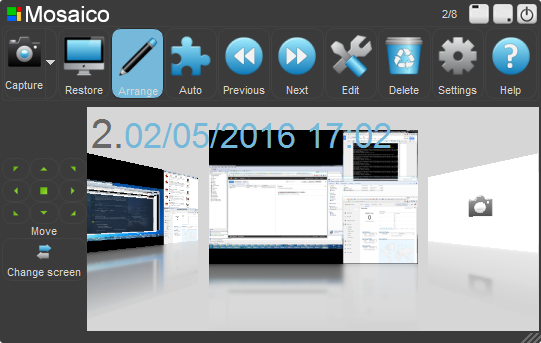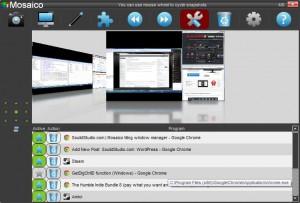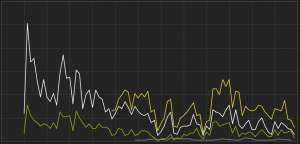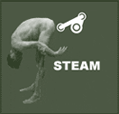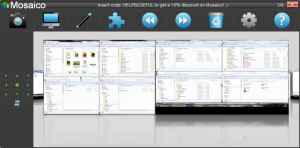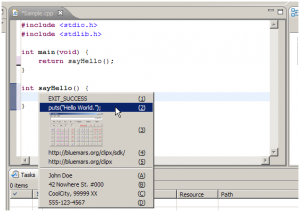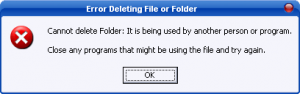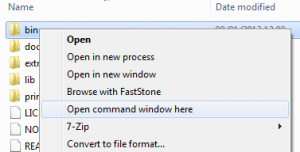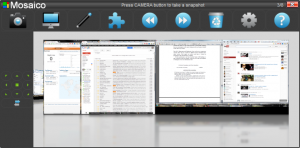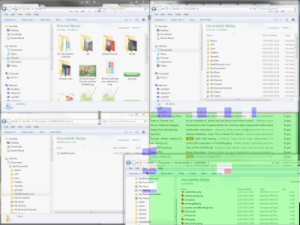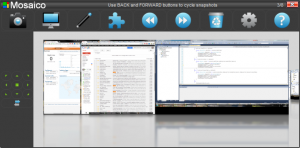When it comes to buy a new PC, the ample range of configurations, dealers, and prices can challenge the most geek among us. For those who have few technical knowledge or no time to keep up with the rapid evolution of technologies, it’s hard to make a choice. The feeling of having wasted money will inevitably arise a couple of hours after the purchase. What can be done there? Selecting the cheapest components around will prove to be a short-sighted choice (i.e. PC is already obsolete at the time of purchase). Buying only the most expensive components to have a time-proof computer is not an option for 99% of us. The trick is to focus our budget on those components which offer the most cost-effective alternative, based on the user experience we are going to have.
The new PC they want you to buy.
More often than not, surprise!, the features pushed by marketing departments have little or no impact at all on our user experience. Spending $50 more to have a 2.5GHz CPU instead of a 2.2GHz CPU is not going to make any difference, trust me. Marketing guys like to focus your attention on features that can be easily compared to each other, even if you have no clue of them. For example it is intuitive that an Intel i5 CPU is better than an Intel i3 CPU, but come on! treat yourself and buy an Intel i7! It’s like this in many many market segments. You can buy two identical cameras that differ from each other only for the number of megapixels. Similarly you can buy the same exact music player with different storage size. The reason is this: they can be easily compared to each other, by everyone, and by doing this, you have the feeling to be choosing something.
The new PC you should be buying
So, what can we focus on? My experience led me to compile a top-five chart I use when I have to build a new PC. If your goal is to have a reasonably fast computer, that will still be a good one in three years, doing what 95% of people do with a computer, then check this out.
5. A solid state drive.
Solid state drives (SSD) are still quite expensive, but if you can afford it, treat yourself and buy one. They really are visibly faster than a regular hard drive. If you don’t need huge amount of data storage this can be a very smart choice.
4. A good case/power supply.
A soundproof case, in conjunction with a silent power supply will greatly improve your user experience. And the experience of your coworkers/spouse/roommate too. It’s really worth it spending the $100 that separate a cheap solution from a soundproof one. Also be sure not to oversize the new PC power supply , you would waste energy and money.
3. Mouse and keyboard.
The physical means that allow us to interact with the computer are mouse and keyboard. It’s good to choose a good quality for them. The perfect match is, in my opinion, the Logitech Illuminated Keyboard in conjunction with the Logitech Performance Mouse MX. This ultra-flat keyboard has back illumination and short travel keys. This works unbelievably well against eyestrain and hands fatigue. There’s a wireless version, but I don’t think it’s worth it. The mouse, even though is a wireless one (usually more a gimmick than other), is probably the only mouse who gets it right when it comes to charge the battery. Simply, when the battery is low, you plug the USB recharging cable in and you can continue working (no awful docks or interruptions). Plus it uses a common AA rechargeable battery. Included in the box. Buy it.
2. Monitor.
Interacting with your hands is important, but interacting with the eyes is maybe even more important. And this applies also to your new PC other than relationships. Visual interaction is achieved by a monitor. There are few simple rules:
- A. No glossy screens.
- B. Search for panels with an ample viewing angle. I.e. the ones with IPS technology. There are expensive monitors that become unreadable once you move your head a bit. Avoid them.
- C. The only thing better than a good monitor is TWO good monitors. If you can afford it, buy a multi-screen setup. Using tiling window managers like Mosaico (download here) you can get the best out of them. Screen real-estate is something you will love.
- D. A good plus is having a monitor that can be rotated to vertical. This is the best way to surf the web, use a word processor, and many other things.
Also keep in mind that a new monitor will almost certainly outlive your new PC. So consider it an investment.
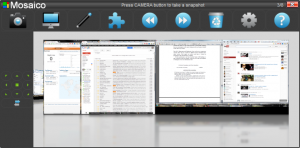
1. Ram.
Ram is probably the most cost effective thing to buy for a new PC. As rule of thumb to determine how much Ram you need, just read the best configuration offered by your preferred dealer, and double that number. If it is 8 Gb, buy 16. It is good to exaggerate with Ram. More Ram means more applications running at once (no need to close and reopen) and less swapping to disk (= faster PC). Again, you can use Mosaico to organize your running applications to get the best results. Please note: there are a lot of Ram types (different speeds, error correction etc.), buy a lot of Ram without chasing the highest clock speed.
In conclusion
As you can see there are almost no indications of specific components (market evolves too fast to keep track of them all). There are also no indications about CPU, video cards and so on. In my opinion a good mid-range video card is good enough to run most videogames in three years from now. And the last time I have seen a faster CPU making a visible difference over a slower one in everyday job, I was comparing a Pentium 90 to a Pentium II 266 and it was 1997.
Maybe this chart does not suit everyone’s needs, but I’m sure it will help a lot of people to have a different perspective about the priorities to consider when buying a new PC.